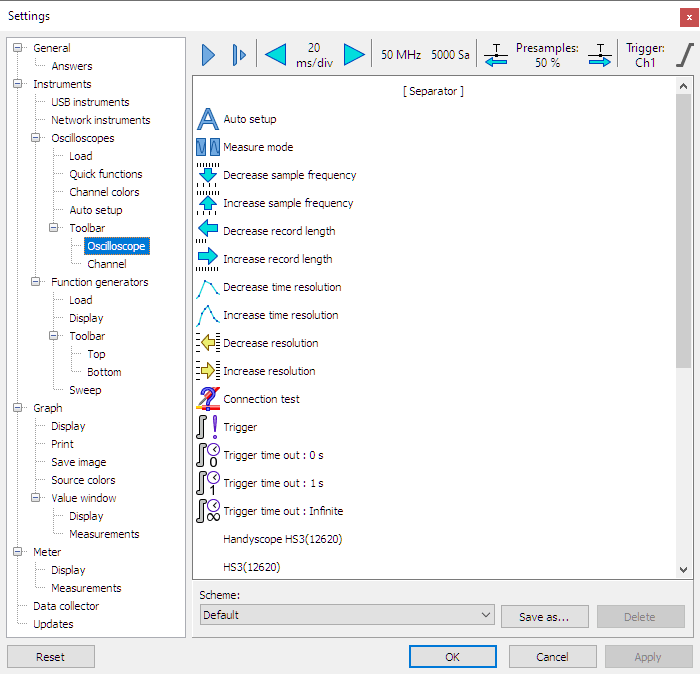
An instrument toolbar is created for each opened oscilloscope. It shows the current settings of the instrument and allows changing settings.
Schemes
The contents of the instrument toolbar are configurable. These settings are combined in a toolbar scheme. Several default schemes can be selected from. It is also possible to define own schemes, which can be saved for later use. The following default schemes are available:
- Default with the Multi Channel oscilloscope software factory settings
- Default 2 with the Multi Channel oscilloscope software factory settings in a slightly different order
- Advanced with the toolbar setting as used in older versions of the Multi Channel oscilloscope software, without time/div controls, but with many controls for controlling individual settings.
- Single which is equal to default, but optimized for use with just one instrument connected, without the instrument name and serial number to save space.
- Classic with items that are found on a classic, conventional desktop oscilloscope
Adding and removing items
To add items to the toolbar, simply drag them from the item list onto the toolbar located at the top of the dialog. The order of the items can be changed by dragging them to a different location. Separators are available to separate (groups of) toolbar items.
To remove items from the toolbar, drag them from the toolbar to the item list.
A description of the available items is found on the page about the instrument toolbar.
