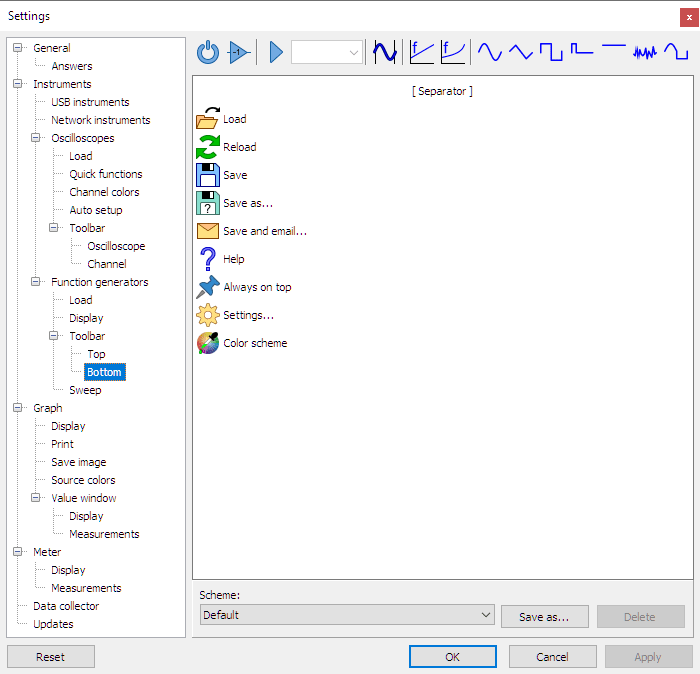
The function generator control window has two toolbars, one at the top and one at the bottom of the window. They show the current settings of the generator and allow changing settings.
Scheme
The contents of the bottom toolbar are configurable. These settings are combined in a toolbar scheme. It is possible to define own schemes, which can be saved for later use.
Adding and removing items
A button can be placed on one toolbar at a time, either the top one or the bottom one. When a button that is located on one toolbar is added to the other toolbar, it will automatically be removed from the original toolbar.
To add items to the toolbar, simply drag them from the item list onto the toolbar located at the top of the dialog. The order of the items can be changed by dragging them to a different location. Separators are available to separate (groups of) toolbar items.
To remove items from the toolbar, drag them from the toolbar to the item list.
A description of the available items is found on the page about the Arbitrary waveform generator window.
