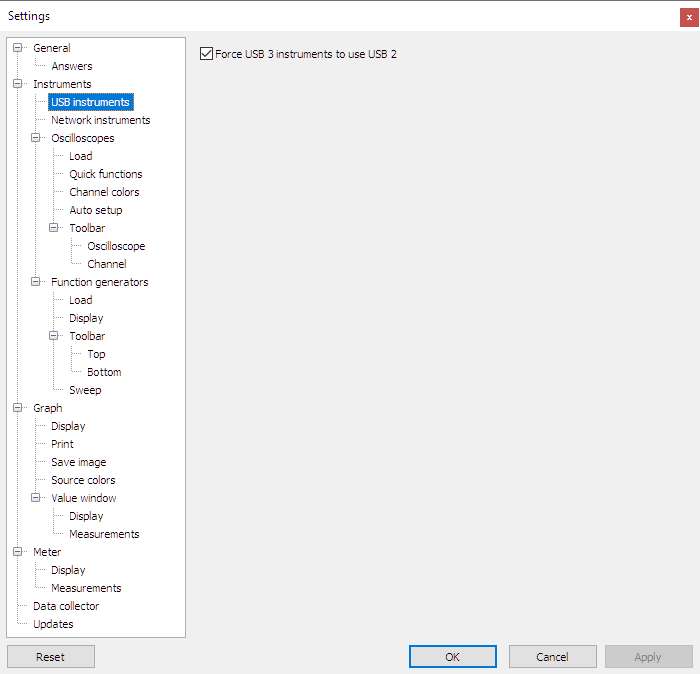
Force USB 3 instruments to use USB 2
USB 3 instruments like the e.g. the Handyscope HS6 DIFF may occasionally not function properly on a USB 3 port of a computer. This is caused by an incompatibility between the USB3 hardware in the computer, the installed USB controller drivers in Windows and the USB controller in the instrument.
The symptoms of this incompatibility are problems with detecting connected instruments and instruments that suddenly stop measuring and then no longer function, until the instrument is disconnected and reconnected to the computer.
A possible solution is to look for newer drivers for the USB controller in the computer and install these.
When the problems with a USB 3 instrument on a USB 3 port remain present, The Multi Channel oscilloscope software can force USB 3 instruments to operate in USB 2 mode. These problems then do not appear. To do that, place a tick in the Force USB 3 instruments to use USB 2 checkbox. Then close the Multi Channel oscilloscope software, disconnect the instrument from USB port and external power, reconnect the instrument and start the software again. From now on, the instrument will use USB 2 mode to communicate to the USB 3 instrument.
When the instrument needs to operate on USB 3 again, the same procedure must be used. Remove the tick in the Force USB 3 instruments to use USB 2 checkbox. Then close the Multi Channel oscilloscope software, disconnect the instrument from USB port and external power, reconnect the instrument and start the software again. From now on, the instrument will use USB 3 mode to communicate to the USB 3 instrument.
This setting applies to:
When the WiFiScope models are connected via LAN or WiFi, this setting has no effect.
